Whether you are a small or large company, setting up Google My Business should be a crucial part of your marketing plans. You’ve probably done a Google Map search at some point such as, ‘places to eat near me’, if so then you’ll notice that Google returns a list of businesses based on your current location. Unlike a lot of other marketing activities, it’s free, easy to set up and more importantly easy to maintain, so it’s a no-brainer to claim your business!
Don’t be surprised if you already have a listing, Google can automatically create a business page based on existing listings on other websites. The problem with this is the information can be outdated, which can confuse customers. Creating a Google My Business gives you control of your brand online and it’s one of the simplest and most effective ways of making sure your business is discoverable online.
How to get started
Step 1: Setting up your Google Account (if there is not a listing already there)
On the top right-hand side of the Google homepage click sign in. If you don’t have a Google Account, click create account then in the dropdown select the to manage my business option.
Fill in the details, make sure your username is the business name if possible.
Benefits of Google My Business:
- It’s free and easy to use
- Increases your visibility on Google Search and Maps
- Allows you to share images, social media links, posts and more to your listing
- Improves your appeal among potential customers with reviews

You can then add a location that customers can visit, like a store or an office. This address will show on Google Maps as a red pin.
Step 2: Create or manage your free business profile
After setting up your account you will be redirected to a page to start setting up your business account, or if you already have one, head to Google Business. Then in the top right select manage now.
Start by entering your business name to check if a Google listing already exists. If it does select it, this will prevent creating a duplicate listing which could affect your results later.
Alternatively, search for your business in Google. When it appears in the top right click ‘Own this business’.
You can then add a location that customers can visit, like a store or an office. This address will show on Google Maps as a red pin. If you work from home and don’t want people to see your address, you will be able to specify a service area to ensure you are associated with a particular location. This will help customers understand how far you are willing to go to deliver your services.
You will also have the option to add a phone number and a website URL.
Recommendations:
- Fill in everything you can
- Add images to your listing and make a point to upload images on a weekly or monthly basis
- Write a complete business description
- Add all your services and make sure to link all your socials
- Ask your customers for reviews and remember to reply when you receive them. Find out more on how to get reviews on Google
Once you have completed this, Google will take up to four days to verify you.
Congratulations, you now have a Google Business listing to help claim your business! You will want to make yourself stand out as much as possible, so make the most of your listing by filling out as much information as possible and regularly review and update it.
For more information on setting up Google My Business and how to make the most out your listing please visit Google My Business.
References
- [1] https://www.ons.gov.uk/economy/inflationandpriceindices/bulletins/housepriceindex/june2022
- [2] https://www.mortgagesolutions.co.uk/news/2022/06/09/down-valuations-doubled-since-pre-pandemic-and-could-rise-further-mojo-mortgages/
- [3] https://www.ricsfirms.com/glossary/the-myth-of-down-valuation-does-it-truly-exist/
- [4] https://www.hometrack.com/products/valuation-solutions/automated-valuation-model/